

- Master password easy to boot install#
- Master password easy to boot android#
- Master password easy to boot Pc#
- Master password easy to boot iso#
- Master password easy to boot download#
They're also handy when it comes to autofiling forms and syncing your data across Windows PCs and Macs, iPhones, iPads, Android phones and more.Ī password manager is essentially an encrypted digital vault that stores secure password login information you use to access apps and accounts on your mobile device, websites and other services. It can help you seamlessly oversee and handle all of your login credentials for any online account, and maintain airtight password security. Unless you want to constantly safeguard a hard copy list of all your passwords, you might want to consider a password manager. Unfortunately, this isn't just lazy - it's dangerous. You can now access the CMOS setup without entering a password.We all want our data and personal information to be protected, yet we often rely on weak passwords because memorizing multiple, complex passwords can be a pain. Restart your computer with Ctrl + Alt + Del and you should encounter an error message like “CMOS checksum error” which is normal. Boot up the computer with your USB flash drive and type the following commands: (take note that the second and third commands start with the letter O and not the number zero.)Ĥ.
Master password easy to boot download#
Download the debug.exe tool and save it to the root of your USB flash drive.ģ.
Master password easy to boot install#
Install FreeDOS on a USB flash drive using Rufus or UNetbootin.Ģ. This can be achieved by typing two commands into the debug tool if you first boot up the computer in FreeDOS. If you prefer to do it manually rather than relying on automated programs or the other tools like CMOS De-Animator aren’t working, it is possible to reset the BIOS password by using the debug.exe tool which will invalidate the CMOS checksum in a similar way to CMOS De-Animator. You can also download a separate !Bios Windows tool. Like CmosPwd, !Bios is also included in the Dos Programs menu of Hirens Boot CD. It’s a very old tool dating back to the late 90’s so is unlikely to work effectively on more recent computers. !Bios can try and crack the passwords used in some common BIOSes including various versions by IBM, American Megatrends (AMI), Award and also Phoenix. You can also backup and restore the BIOS and there’s even a Blaster option where can blank certain parts of the BIOS in the hope of removing the password, a powerful and potentially dangerous option because it could completely corrupt the BIOS. !Bios is a tool that was developed for a brute force attack on BIOS passwords. There’s also a version you can run from within Windows which is available on the CGSecurity website along with some useful information. CmosPwd is included in the Hirens Boot CD DOS programs menu. With CmosPwd, you can also backup, restore, erase or even kill the CMOS. CmosPwd decrypts the password stored in the CMOS and displays it. This is one of the more up to date and popular CMOS decryption tools although it’s still quite old dating back to 2007. Failing that, you can choose to remove the password using two options, the second of which will completely reset the BIOS to defaults so you’ll have to go and reconfigure it afterwards. On launch the program will first try to decrypt and display a list of possible passwords.
Master password easy to boot Pc#
PC CMOS Cleaner is a bootable Linux CD so you don’t have to worry about operating system compatibility. Award, American Megatrends (AMI), Compaq, Phoenix, Samsung, IBM, Compaq, DTK, Thinkpad, Sony, Toshiba are all in the list of supported BIOSes so there’s a good chance your BIOS is included.
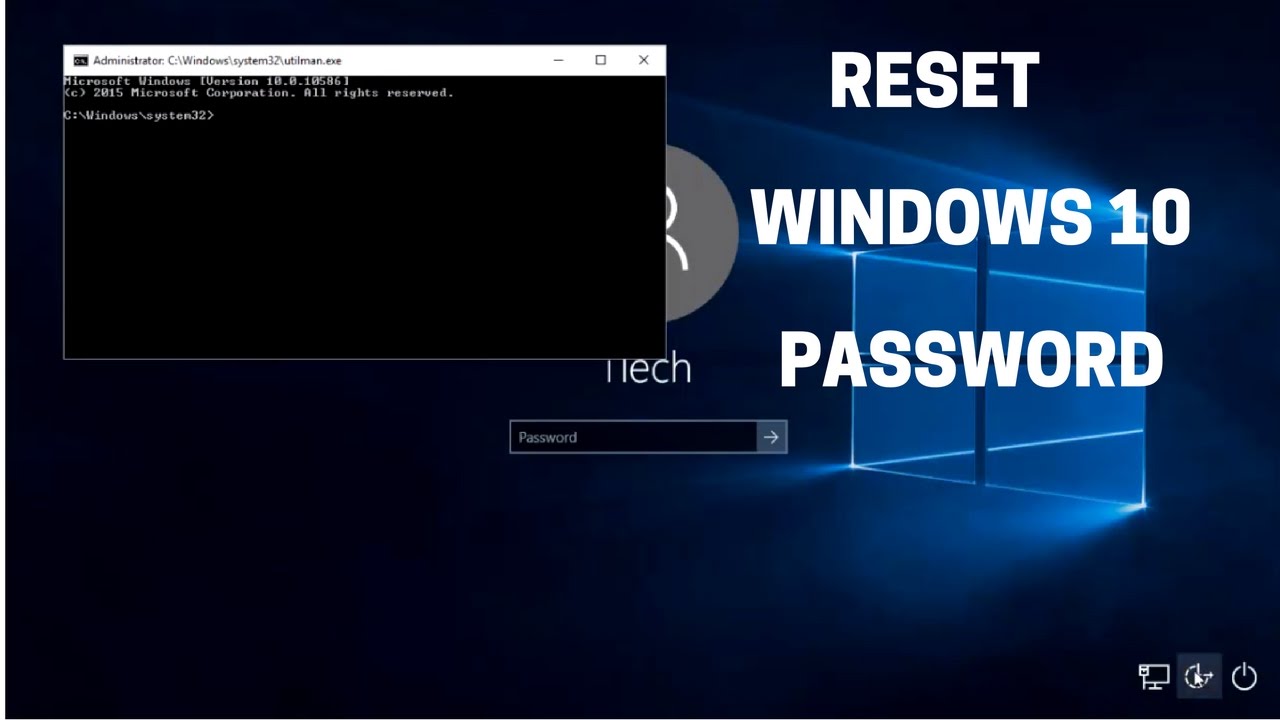
PC CMOS Cleaner is able to recover, remove, decode and display the user or supervisor password stored in the BIOS irrespective of the machine brand.
Master password easy to boot iso#
Simply burn the downloaded ISO file to a disc or use one of these ISO to USB tools. Here are some tools which can be used by booting from the relevant CD or USB flash drive. Even if you don’t want it for this purpose, Plop is a great tool to know about for using on older computers.
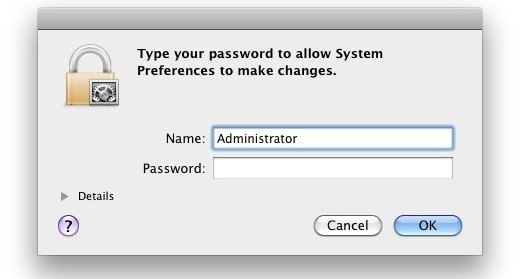
What it does is allow booting from these devices even if the system BIOS doesn’t support the function or the boot order is not accessible. If you can still access Windows, another solution to enable CD/USB booting is using a great tool called Plop Boot Manager. It’s also possible that CD or USB booting could be just below hard drives in the order, in which case you would need to temporarily disconnect the hard drive(s). When Windows doesn’t boot properly and you cannot get into the BIOS to change the boot order, you could be lucky enough that booting to CD or USB might already be set at a higher priority than booting to Windows and simply inserting a CD or flash drive will boot to it automatically.


 0 kommentar(er)
0 kommentar(er)
